Intro
Slack is a communication service. This page guides you through the process of setting up an integration via the Slack API.
Reach out to the Pia Team via Partner Support if support is required.
Prerequisites
You will need the following details before setting up your Slack integrations. (More details about these items can be found where you enter them in the sections below.)
- Bot-token
Set Up Process
Here is a quick intro to setting up a new Integration. Details for the fields specific to each service are on the pages linked below.
Summary of the set up process
- Set-up Integration
- Test Integration
Set-up Integration
Log in to your Pia portal.
In the left menu click on Integrations

The Integrations page opens. Search for Slack using the search bar at the top.
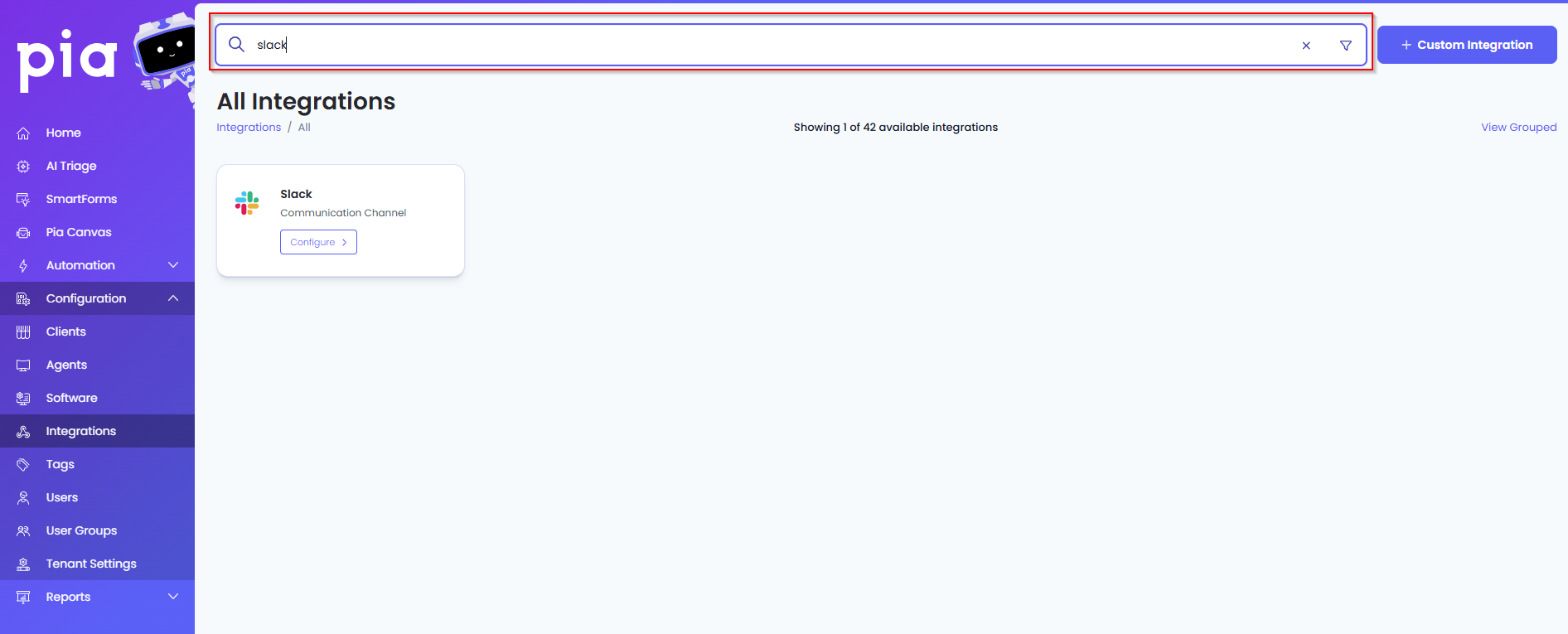
Or, click on the "View All" button available in the All Integration section.

This will open up a screen that displays all the available integrations where you can navigate to Slack.
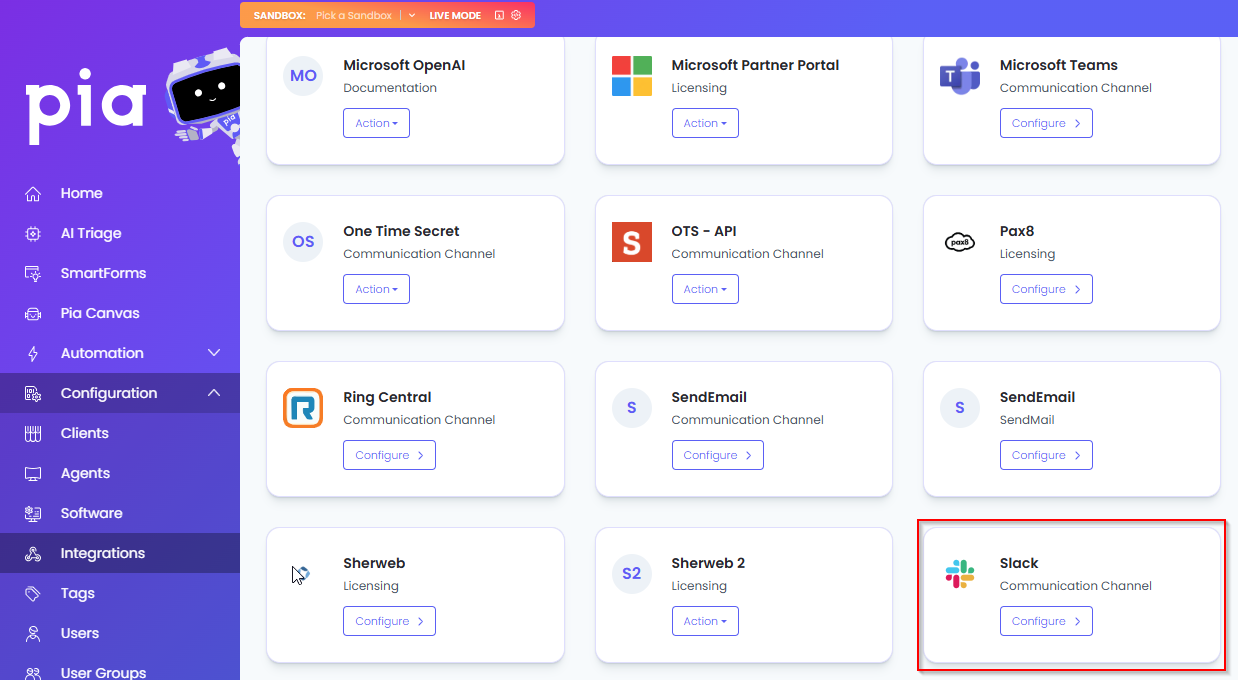
Click on the "Configure" button available in the widget for Slack. This will take you to the configuration page for Slack.
In this page, you can add a friendly name for the configuration in the "Configuration Name" field.
You will also see the following fields that need to be configured for Slack.
- Bot Token: Enter the Bot Token you have from Slack
Click Save to commit the settings. (If any mandatory fields have been left blank you will receive an error message, and the missed field will have a red box around them.)
Test Integration
After setting up your Integration for Slack you will need to test the connection works.
- Click the Test Connection button to confirm the Integration has been configured correctly.
- You should receive a Connection Successful! popup box. If you receive a Can't connect to service. message, double-check the configuration details and try again.
The Slack Integration configuration is now complete.